Connecting Gitlab
Setting up Gitlab Integration
Create a personal access token in Gitlab
Setting up a token is very easy. Click this link to jump straight into setting the token creation part.
Click Here to Create a Gitlab Access TokenSetup token with the right access in Gitlab
ProDevtivity needs Read access to your repositories. We recommend setting the token expiration date for 90 days. We need these settings to collect information on what your developers are doing
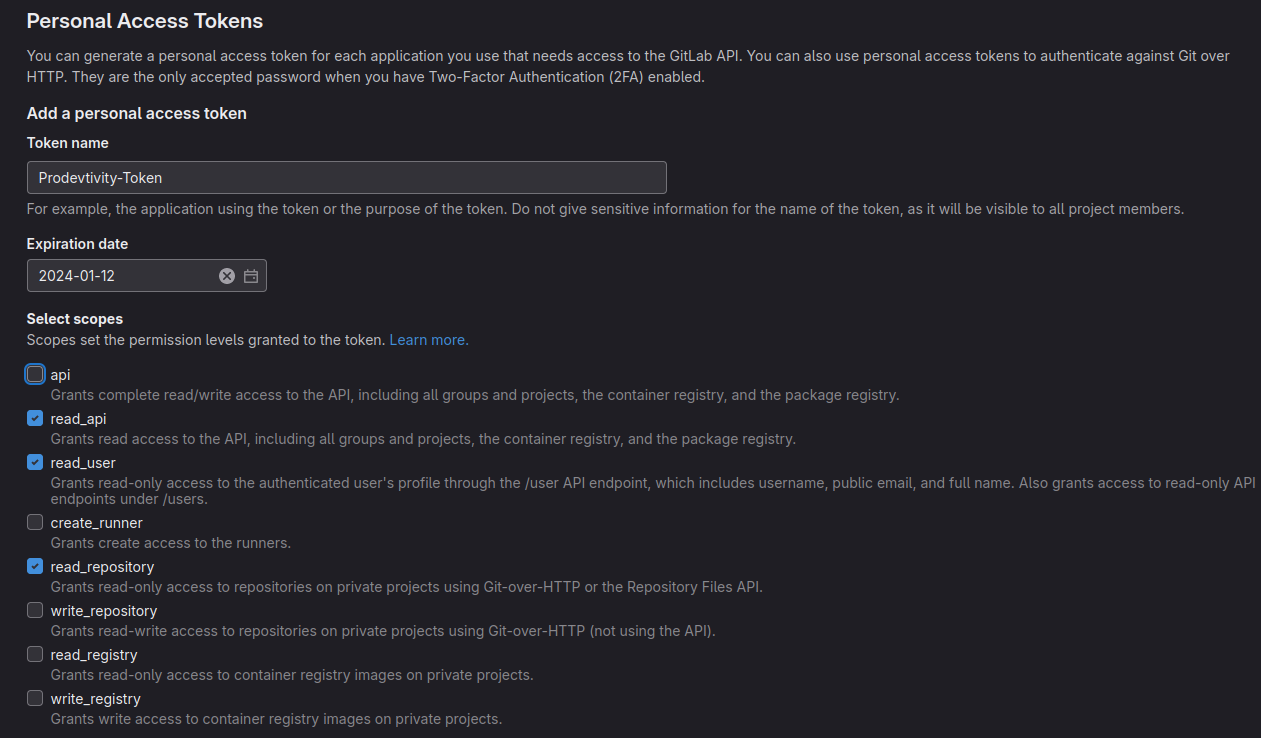
Scroll down and click Generate Token
You will see a screen like this:
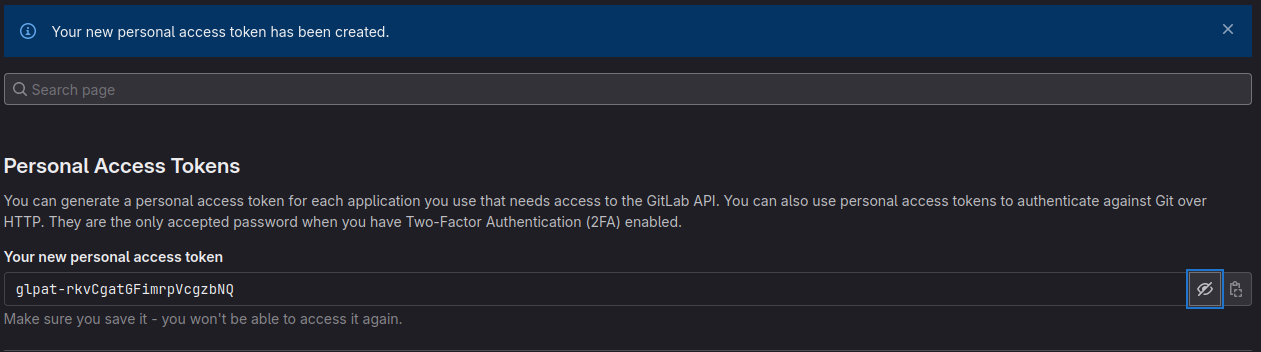
Copy the token inside the green background starting with `glpat-`
Organization name: this is your Github organization name
You can see your organizations here: https://gitlab.com/dashboard/projects
You should be able to visit your organization's Gitlab page like so:https://gitlab.com/my-organization
`my-organization` will be the organization name you need to input.
Simply insert your organization name and your token and click Submit
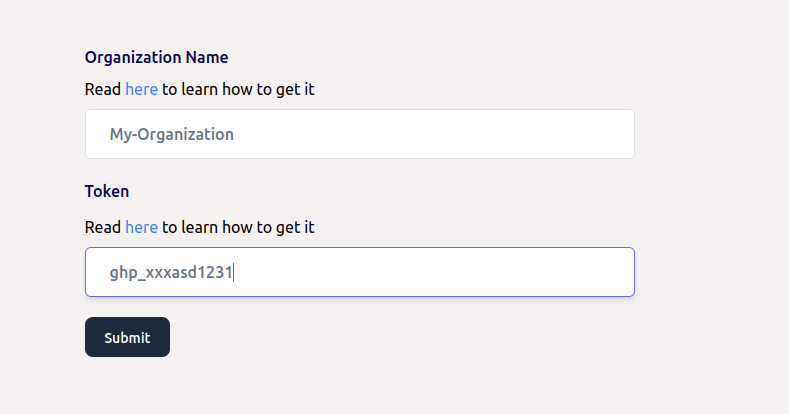
Data Ingestion will start instantly and you will see your statistics in a few minutes!